Round Numbers in Excel
This chapter illustrates three functions to round numbers in Excel. ROUND, ROUNDUP and ROUNDDOWN.
ROUND function
The ROUND function in Excel rounds a number to a specified number of digits. The ROUND function rounds up or down. 1, 2, 3 and 4 get rounded down. 5, 6, 7, 8 and 9 get rounded up.
1. For example, round a number to three decimal places.

Note: 114.7261, 114.7262, 114.7263 and 114.7264 get rounded down to 114.726 and 114.7265, 114.7266, 114.7267, 114.7268 and 114.7269 get rounded up to 114.727.
2. Round a number to two decimal places.

3. Round a number to one decimal place.

4. Round a number to the nearest integer.

5. Round a number to the nearest 10.

6. Round a number to the nearest 100.

7. Round a number to the nearest 1000.

8. Round a negative number to one decimal place.

9. Round a negative number to the nearest integer.

ROUNDUP function
The ROUNDUP function in Excel always rounds a number up (away from zero). 1, 2, 3, 4, 5, 6, 7, 8 and 9 get rounded up.
1. For example, round a number up to three decimal places.

Note: 114.7261, 114.7262, 114.7263, 114.7264, 114.7265, 114.7266, 114.7267, 114.7268 and 114.7269 get rounded up to 114.727.
2. Round a number up to two decimal places.

3. Round a number up to one decimal place.

4. Round a number up to the nearest integer.

5. Round a number up to the nearest 10.

6. Round a number up to the nearest 100.

7. Round a number up to the nearest 1000.

8. Round a negative number up to one decimal place.

Note: remember, the ROUNDUP function rounds a number up (away from zero).
9. Round a negative number up to the nearest integer.

Note: again, the ROUNDUP function rounds a number up (away from zero).
ROUNDDOWN function
The ROUNDDOWN function in Excel always rounds a number down (toward zero). 1, 2, 3, 4, 5, 6, 7, 8 and 9 get rounded down.
1. For example, round a number down to three decimal places.

Note: 114.7261, 114.7262, 114.7263, 114.7264, 114.7265, 114.7266, 114.7267, 114.7268 and 114.7269 get rounded down to 114.726.
2. Round a number down to two decimal places.

3. Round a number down to one decimal place.

4. Round a number down to the nearest integer.

5. Round a number down to the nearest 10.

6. Round a number down to the nearest 100.

7. Round a number down to the nearest 1000.

8. Round a negative number down to one decimal place.

Note: remember, the ROUNDDOWN function rounds a number down (toward zero).
9. Round a negative number down to the nearest integer.

Note: again, the ROUNDDOWN function rounds a number down (toward zero).
Show Fewer Decimals Without Rounding
Finally, if you round a number, you lose precision. If you don't want this, show fewer decimal places without changing the number itself.
1. For example, enter the value 2.175 into cell A1.

2. Use the Decrease Decimal button on the Home tab to show fewer decimal places in Excel.
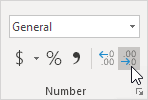
Result:

Note: the formula bar shows that cell A1 still contains the value 2.175.