Calculate Age in Excel
To calculate age in Excel, use the DATEDIF function and TODAY. You can also use the age formula further down to calculate a person’s exact age in years, months, and days.
1. Enter the date of birth into cell A2.

2. Enter the TODAY function into cell B2 to return today's date.

3. The DATEDIF function below calculates the age of a person.

Note: the DATEDIF function in Excel has three arguments. Fill in "y" for the third argument to get the number of complete years between the date of birth and today's date.
4. Calculate the age of a person without displaying today's date.
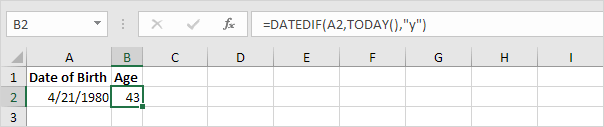
5. Calculate the age of a person on a specific date.
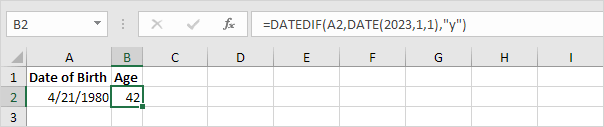
Note: the DATE function accepts three arguments: year, month and day.
6. The age formula below calculates the exact age of a person in years, months and days.
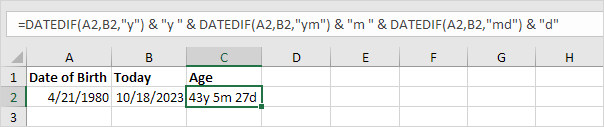
Note: fill in "ym" for the third argument to ignore years and get the number of months between two dates. Fill in "md" for the third argument to ignore months and get the number of days between two dates. Use the & operator to join strings.