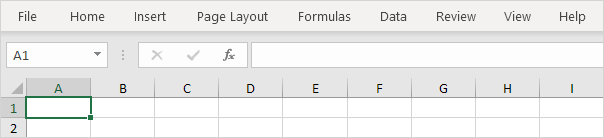Ribbon in Excel
Excel selects the ribbon's Home tab when you open it. Learn how to use the ribbon.
Tabs
The tabs on the ribbon are: File, Home, Insert, Page Layout, Formulas, Data, Review, View and Help. The Home tab contains the most frequently used commands in Excel.
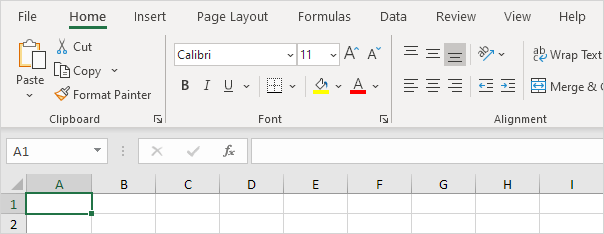
Groups
Each tab contains groups of related commands. For example, the Page Layout tab contains the Themes group, the Page Setup group, etc.
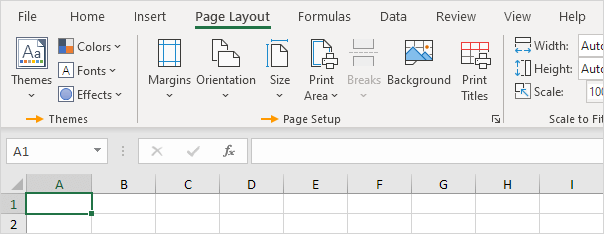
Use the Ribbon
Let's use the ribbon to create a table. Tables allow you to analyze your data in Excel quickly and easily.
1. Open data-set.xlsx.
2. Click any single cell inside the data set.
3. On the Insert tab, in the Tables group, click Table.
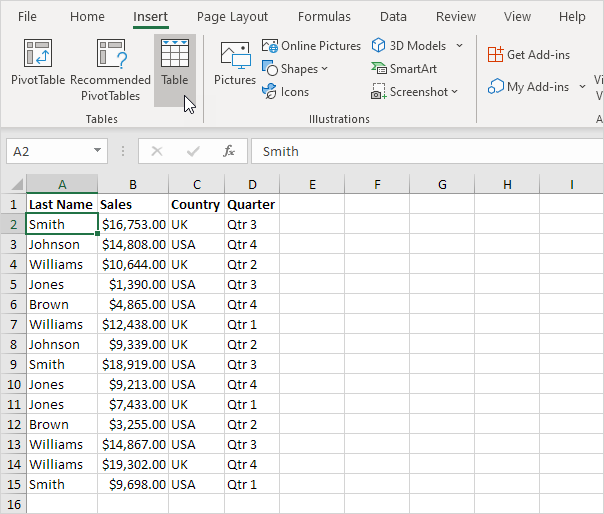
The Create Table dialog box appears.
4. Excel automatically selects the data for you. Check 'My table has headers' and click on OK.

Result: Excel creates a nicely formatted table for you.
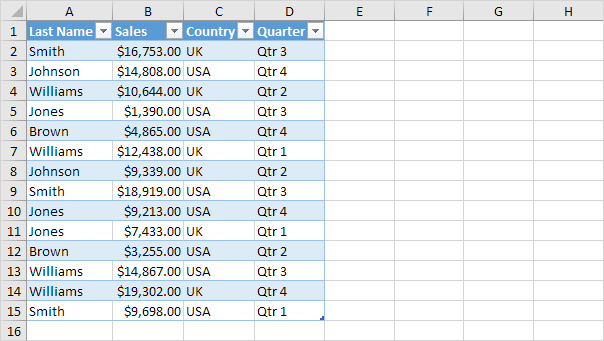
Note: use the drop-down arrows to quickly sort and filter. Visit our chapter about tables to learn more about this topic.
Collapse the Ribbon
You can collapse the ribbon to get extra space on the screen. Right click anywhere on the ribbon, and then click Collapse the Ribbon (or press CTRL + F1).
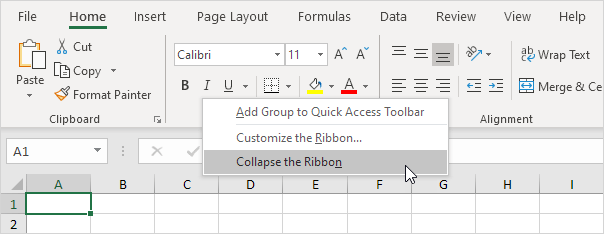
Result: